This page will help you get started with DMM API.
Installation
You can install the DMM API OutSystems Component directly from the OutSystems Forge. Just follow the link below:
Infosistema DMM API
DMM OutSystems frontend security access setup
You need to grant the role "DMMAPIOperator" to users who want to access the DMM API OutSystems frontend pages (we removed the "registered" option from those pages; these are business users you must set the role for, not lifetime users).
You can give or verify the role in your OutSystems environment's standard user application at https://your-environment/users/
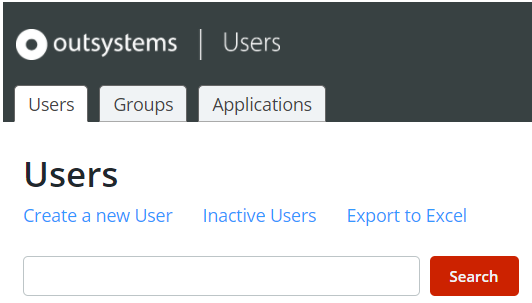
Activating and subscribing your installation
After installation, you need a subscription to start using DMM. You can find detailed information about the available subscription plans in the DMM Subscriptions Plans page.
IMPORTANT!
Take into account that subscription activations:
- Are final,
- The number of DMM subscription activations is limited to the subscribed amount,
- Each subscribed DMM in an OutSystems environment makes use of one subscription activation, and
- DMM activations cannot be un-activated and neither DMM subscriptions be re-used in another environment.
This means also you cannot uninstall DMM and reinstall in the same environment using the same subscription activation - you will use +1 activation in this process!
You _can update _the DMM application in an environment, the update of the DMM application by a new DMM version (from the _FORGE _or through an OAP) does not alter DMM's activation code use in that environment.
If you are using an OutSystems environment exclusively as a data origin of Data Migration through the REST API (for example, the production environment in the OutSystems PaaS Cloud), never using that environment as a destination or origin for other features like the Export, then that environment doesn't need an active DMM subscription.
To activate the subscription you just choose that option on the menu Management >> Online Activation:
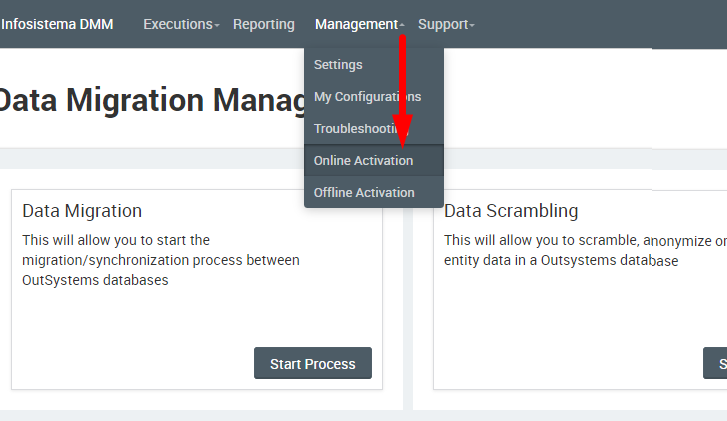
This will pop-up a form where you can enter your subscription ID and password, if we've already sent you one:
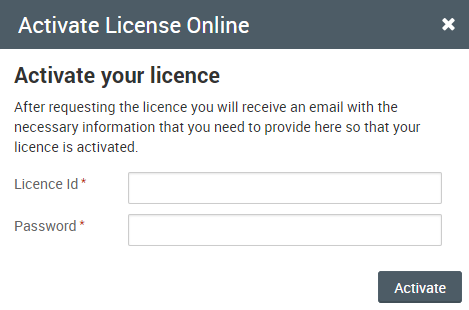
You will need to hit the Refresh button if you go over 30 days without using DMM, and are still within the subscription period - this way DMM will validate your subscription is still valid and allow you to use it:
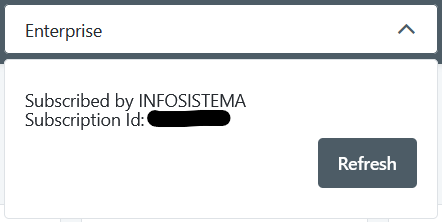
Define the REST API key
To start using the DMM API you need to define the REST API key. This key is used in all the REST requests as a authorization mechanism. You can define this key in the Setting page, in the REST API key section.
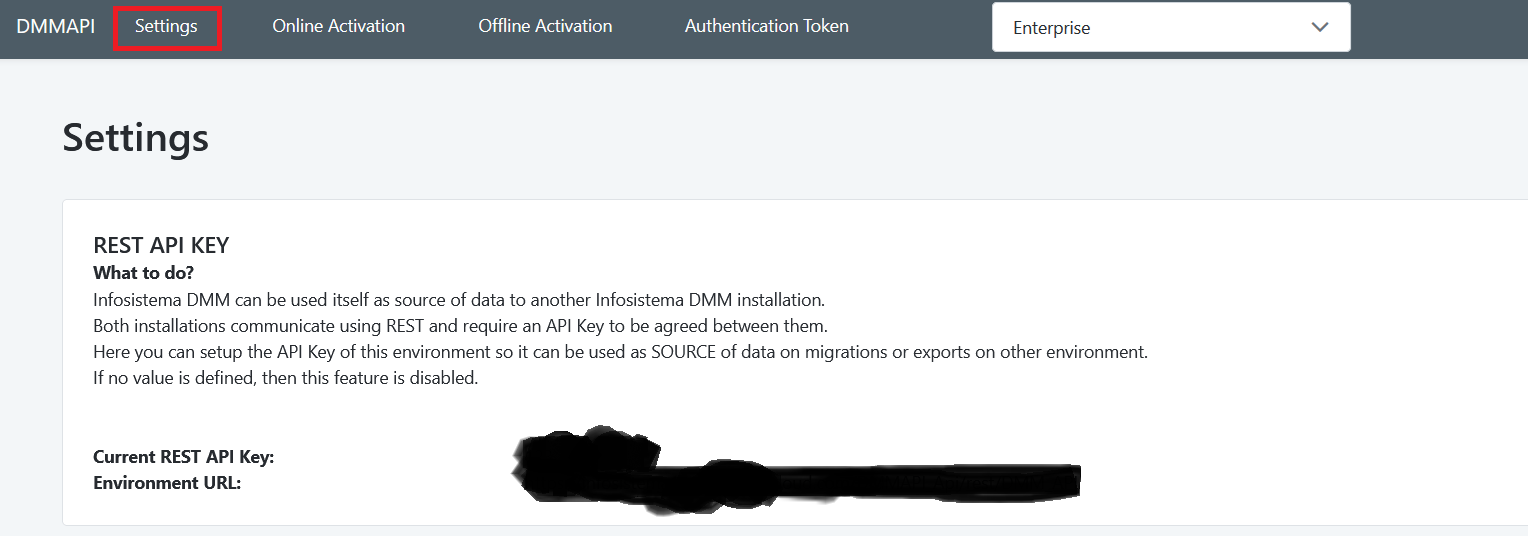
This key is needed in all the API requests, in the header X-DMM-Token
Folder For Import/Export
Each time Infosistema DMM executes an Export/Import it saves information inside a file.
This setting defines the folder where the file is placed.
You should enter the full path of the folder and make sure that the OutSystems IIS user has “read” and “write” access to that folder.
If you are on the OutSystems PaaS Cloud, you should setup the path: D:\User\InfosistemaDMM
